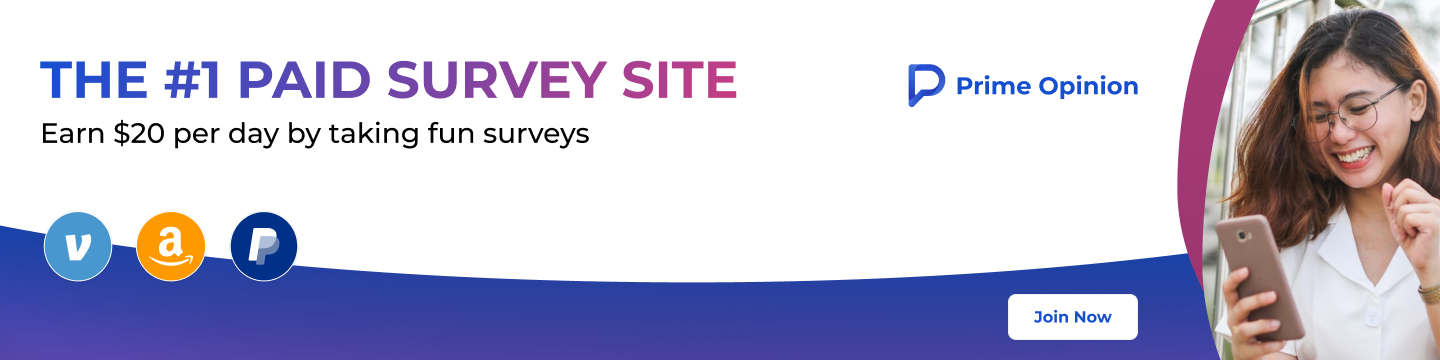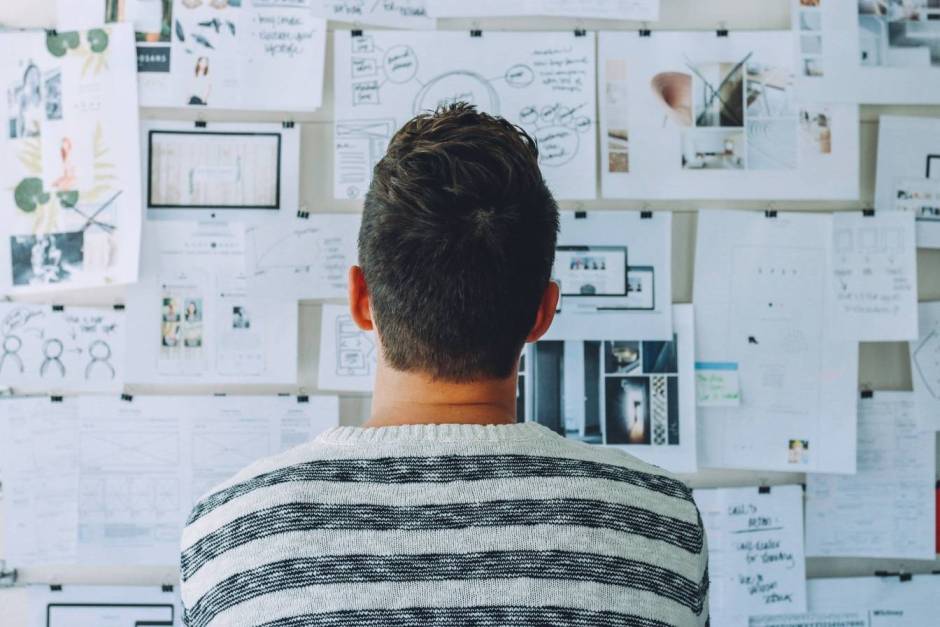In this post you will learn how to start a personal blog for free. Everybody is unique in their own way and that makes different stories if everyone was to publish a book about themselves.
Are you the person who is always engaged online on social media? Always posting useful information on certain things which could impact other people positively or help them solve something.
If that sounds like you then starting a blog could be profitable for you. Think of it this way, you have something of value and you are sharing it without any return expected when you do it on your social media accounts.
You are investing your time and creativity in something that won’t pay you in any way.
But, when you create a blog and get to compile the content well for the people interested to be able to access it, with time you can monetize that traffic coming to your blog such that you get paid for sharing that information.
There are many ways of monetizing your blog and we will be looking at some of the common ones by the end of this post.
How to Start a Personal Blog

First let us see how you can be able to get started with a blog. We will be using the blogger platform by Google for this post. There are many free blogging platforms out there as well which help you save money starting up.
Here is a post on starting a blog tips and save money.
4 common types of blogs
- Personal Blogs
- Business Blogs
- Niche Blogs
- Affiliate Blogs
How to create blogger blog
Creating a blog on blogger is very simple. All you need is a free Google account (Gmail address). Assuming you are done choosing your blogging niche (blog topic) here is a detailed guide for setting up your blog.
💼 Hire a Pro Web Designer
Partner with Frank 👨💻, a passionate web designer dedicated to crafting beautiful ✨, user-friendly websites that help businesses stand out and thrive online.
Below is a tutorial on how to go about it step by step:-
1. Create your free Gmail address if you do not have one here. If you already have a Gmail address, proceed to next step.
2. Head on to blogger.com
3. Click on CREATE YOUR BLOG.
4. Sign in using your Gmail address to create your blogger account.
5. Enter a name for your blog and click “Next”.
6. Choose a URL four your blog. For example if you wish to call your blog yourblogname.com, type yourblogname. If your website name is not available, you can choose another one related to your name or try to add some characters to make it unique. Adding numeric works best. And since it is a free blog, it will have an extension of yourblogname.blogspot.com. Click next after choosing your blog URL.
7. Confirm your Display name by entering it again and click “Finish”.
Go to settings from the left hand menu and make the below changes:-
Basic settings
- Check that your blog “Title” is correct as you want it to appear. This is your blog name.
- Add a description for your blog. Let people know what your blog is about by adding relevant information such as your blog topic and what type of information you provide.
Privacy settings
- Switch the option “ON” to ensure that your blog is visible to search engines and that it is added to the search engine listings.
HTTPS settings
- Turn HTTPS availability to “ON”. This shows your visitors that their information is safe when interacting with your blog.
Meta tags
- Enable search description turning it “ON”
8. Click on view blog on the left sidebar menu to see how it looks like
How do I see my Blogger Stats?
1. Head over to Google analytics.
2. Sign in using the same Gmail address used to create your blog.
3. Click on start measuring.
4. Type your blog name in the Account name section. Click next.
5. Enter your blog name in the Property name section.
6. Choose your preferred Reporting time zone. Click next.
7. Choose your blog industry by selecting one from the list. Select the one you feel best suites your blog topic.
8. Select “small – 1 to 10 employees” for the business sizeoption.
9. On how you intend to use Google Analytics with your business, choose “Optimize my site or app experience” and any other option you feel is relevant for your blog. Click on “Create”.
10. Accept the terms and proceed.
How to add a new website
11. Now inside your Google analytics account, go to Admin from the left sidebar menu.
12. Select Data Streams under “Property access management”.
13. Choose web from the options.
14. Copy your blog URL and paste it in the “Website URL” section, enter your blog name in the “Stream name” option and lastly click on Create stream.
15. Now your blog is successfully added to Google analytics. You will see it under web data streams. Click on it
16. Under “Tagging Instructions”, go to “Tagging Instructions” then click on Global site tag (gtag.js)
17. Copy the script provided and go back to your blogger dashboard. Go to “Theme” on the left menu.
18. Click the down arrow beside “Customize” button, and then choose Edit HTML.
19. Click inside the code and click Windows+F and search <head>. It usually is at the top part. Now paste the script you copied on Google analytics under the <head> tag.
20. From the top right menu you’ll find an option to save changes. Click on it to save.
You have successfully linked your blog to Google Analytics. Now you will be able to track your blog stats from your Google analytics dashboard.
How to create a blog post
Assuming you have already completed the above process on creating and setting up your blog, now let us see how to create a blog post with the below steps:-
1. Click on posts, then click on “+ NEW POST”.
2. Add your post title. This is your post heading.
3. Click on compose. Write your blog post to your level best.
On the post settings:-
- Add the post category under the labels tab.
- If you wish to schedule the post to publish on a later date, you can adjust the publish date under the “Published on” tab. If you want it to publish immediately leave this to default.
- Add search description for your post. This will be shown as a preview of what your post is about.
- You can upload an image for your post from the top menu under the post title.
- After you are satisfied with your post, you can click on preview to see how it will look like. Then click on “Publish”.
How to get blog in Google
1. Head over to settings.
2. Find “Crawlers and indexing”, then click on Google Search Console. Learn more on google indexing check process.
3. On the welcome page you’ll get two options (Domain and URL prefix). We will go with Domain.
4. Type your website name (yourblog.blogspot.com) under domain option and click on “Continue”.
5. Click go to property.
6. On the left hand menu, click on Sitemaps.
7. Type your blog URL and add slash sitemap.xml i.e. yourblogURL/sitemap.xml
8. Click on submit and you are done.
Click on performance tab to check your blog search engine traffic alongside detailed information about the traffic
Discover the best search engine optimization tool for blogger.
FAQ
Is Blogger completely free?
Yes! Blogger is completely free.
Can I make money from free Blogger blog?
Yes you can make money using affiliate marketing.
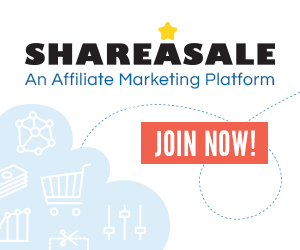
What types of blogs make the most money?
Any type of blog that has content that people are constantly searching for, and is not affected by seasons.
Which blog is best for earning?
There is no specific best blog for earning. Earning is all dependent on how good you are at blogging especially promoting your blog. Reason being, all forms of monetization on a blog are determined by the amount of traffic you can get to your blog.
You can read this post on how to increase traffic to your blog for free. We all know budget is key and most of us start small.
Do bloggers get paid?
Yes bloggers get paid by ad companies, affiliate programs, selling their own products and also by publishing sponsored content on their blogs. Learn the 5 main ways how bloggers make money.
What is the best topic for blogging?
Any topic that you feel would offer value and solve people problems or provide answers, from my view I consider that among the best topics.
What to write blogs about?
Basically, write about your passion but relate it with what people are looking for such that, it is not just about you but also helping and offering value to your blog readers. Here is a guide on how to write a blog post example format.
Conclusion
That was all I had for you on ”How to Start a Personal Blog for Free”. I hope you found value in it and that it helped in starting your free blog successfully. If you have any questions or suggestions, feel free to reach out in the comments section below I will be more than happy to help out.
Hey, I’m Frank! A Digital Entrepreneurship enthusiast. I help people understand the fundamentals of digital entrepreneurship. I created this site originally to hone my web design skills, motivate & inspire people who also love to dream big! Read more...